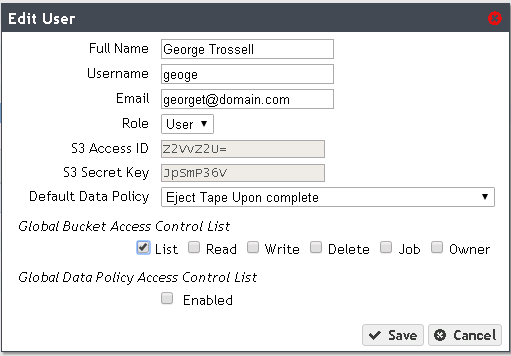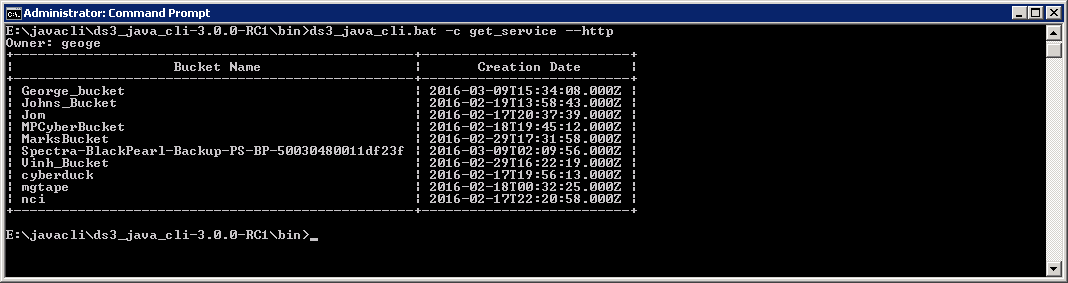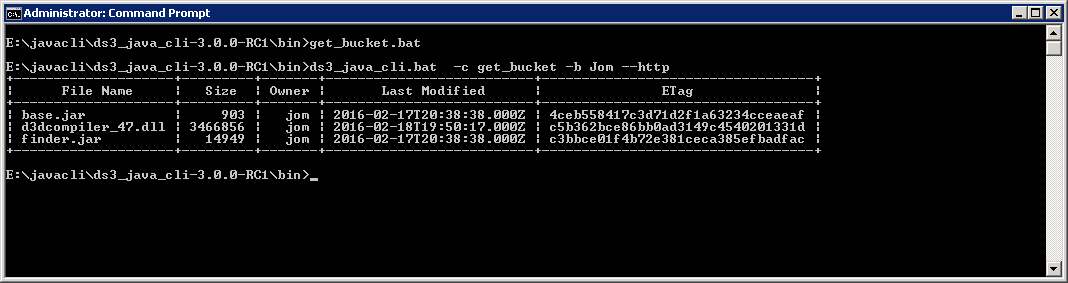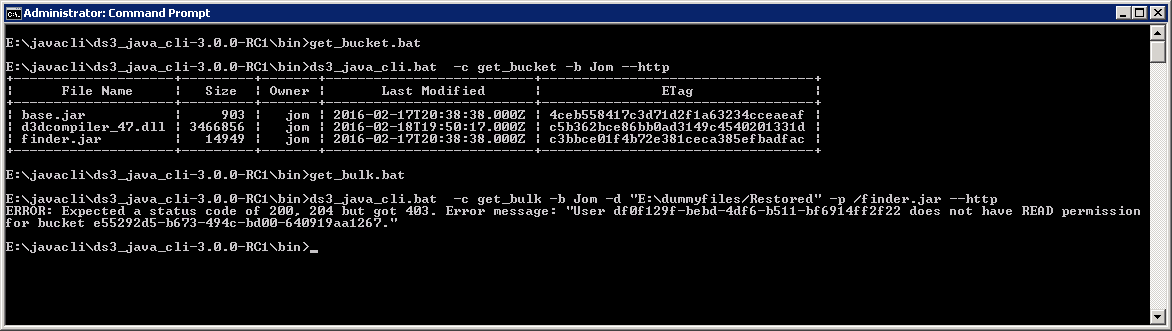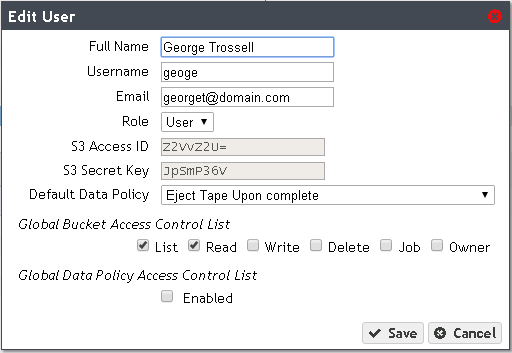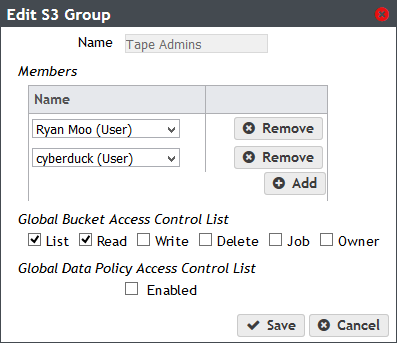To date, hundreds of Spectra Logic customers have implemented our BlackPearl® Converged Storage System to affordably store data long-term. Spectra’s BlackPearl is a purpose-built storage platform that integrates directly with ”data mover” software applications to simplify workflows and seamlessly manage large volumes of data to multiple storage targets. BlackPearl includes an S3-like interface to move data into its object storage on the cloud, disk, and tape. In order to help even more customers meet their long-term storage needs, Spectra has recently introduced another, easier system for transferring files into BlackPearl. This new system is called Spectra RioBroker. The announcement, made yesterday, can be read here.
As a software front-end to BlackPearl, Spectra RioBroker acts as a data mover for applications that wish to move data into the BlackPearl object storage gateway. The typical system architecture is shown in the diagram below.
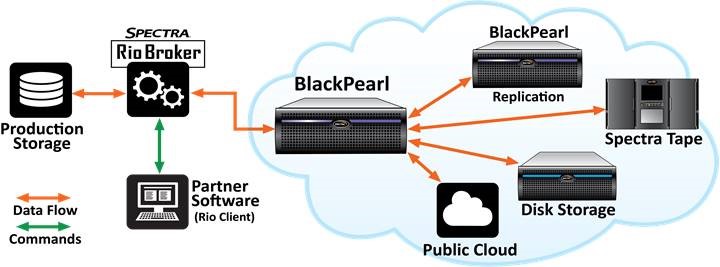
There are several advantages to using Spectra RioBroker instead of the direct BlackPearl interface:
- Enables easier client development for partners with a simple abstraction layer over BlackPearl interface
- Allows more clients and applications to share BlackPearl object storage resources in parallel at ever higher performance
- Provides remote input/output capabilities to multiple Spectra BlackPearl Converged Storage servers
- Brokers data stream input and output between multiple sources and destinations
- Provides for enterprise-level high availability*
- Delivers ultra-high performance with clustering capabilities*
- Facilitates seamless content migration from legacy storage software to a modern solution
A perfect use case example for Spectra RioBroker is for Media Asset Management (MAM) software typically used in the Media and Entertainment industry. Spectra’s MAM partners have built integrations to Spectra RioBroker so that their customers can archive and restore files directly from the MAM interface without the files passing through the MAM server. Now that the software is released, we expect many more partners and customers to build integrations.
The Spectra RioBroker software application is provided to Spectra customers at no cost. The software is currently available for Windows servers, and a Linux version will be released in the future. Both partners and customers can utilize the free tools on Spectra’s Developer Program Website to build their own integrations. The website includes all the tools needed to build an integration, including the Spectra RioBroker installer, a BlackPearl simulator, an SDK, code examples, documentation and more. Spectra RioBroker, like BlackPearl, uses a RESTful API with very simple commands. A basic integration to Rio Broker requires only three API commands – Archive, Restore, and Check Job Status.
While Spectra RioBroker will become a popular method to integrate to BlackPearl, direct integration to BlackPearl will continue to be logical for certain use cases. Spectra Logic will continue to support this direct integration method.
*Available in future release of Spectra RioBroker