For the smallest download object and broadest compatibility, download the latest .vmdk, and add it to a new VM with a guest OS of Free BSD 64-bit. (Note that the .vmdk requires more configuration than the .ova method).
From the vSphere Web client, download the vmdk and store it in datastore.:
Create new VM
Right click on the host or VM folder and select New Virtual Machine -> New Virtual Machine.
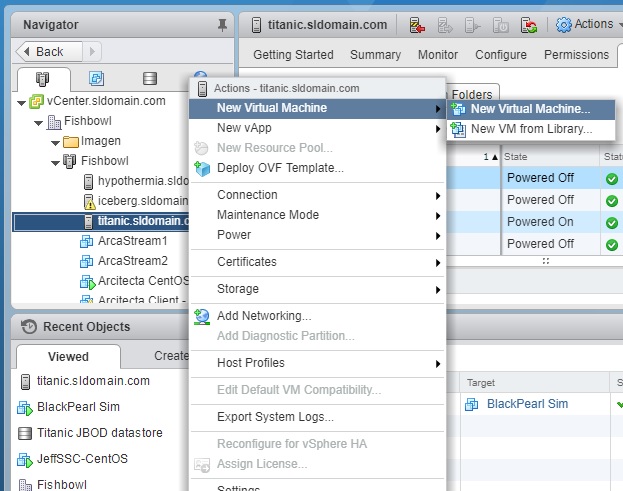
Create a new virtual machine
Create a simple guest OS machine. You will later add the .vmdk as an existing hard disk
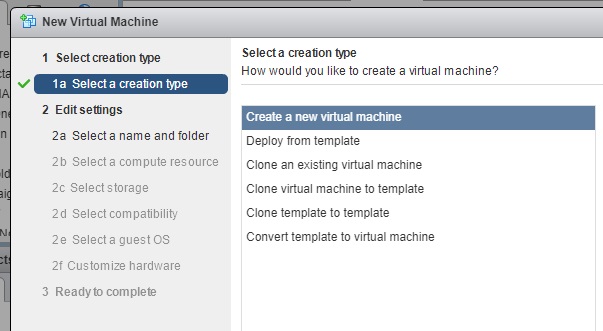
Name VM and location
Choose a name for the VM and proper location for your environment.
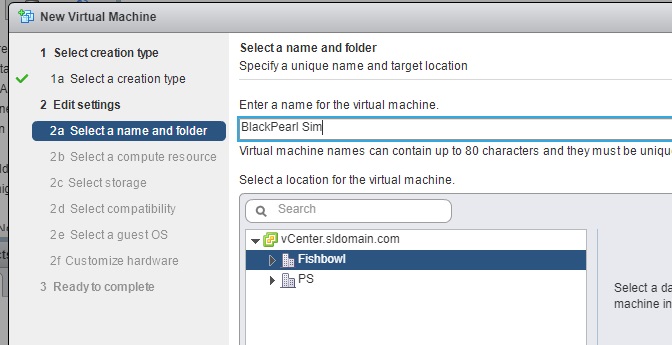
Select compute resource
Select the host resource appropriate for your environment. Select [Next]
Select storage resource
Select the host resource appropriate for your environment (~25 GB required). Select [Next]
Compatibility
Select the compatibility level for your environment (Default should be fine unless you plan to deploy it in a different environment.) Select [Next]
Guest OS (FreeBSD 64Bit)
Set the Guest OS to Free BSD (64-bit). Usually OS Family Other -> Guest OS Version FreeBSD (64-bit). In VM Workstation Player, choose “I will add an OS later, then add the FreeBSD 64-bit after creation.
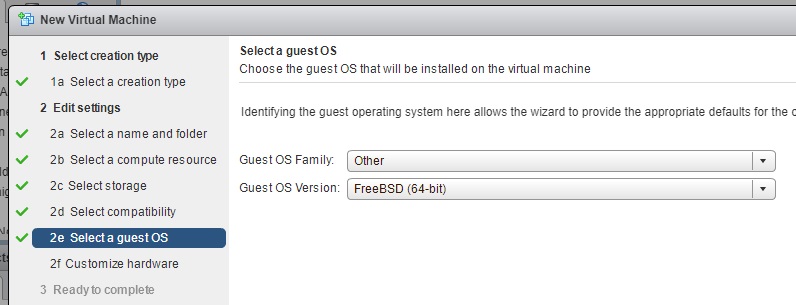
Customize Hardware
Additional CPUs and memory will increase performance. For general development and certification, the minimum requirements are usually suitable:
- At least 1CPU
- At least 2GB Memory
- Two Network NIC connections to clients
New Device -> Network [Add]
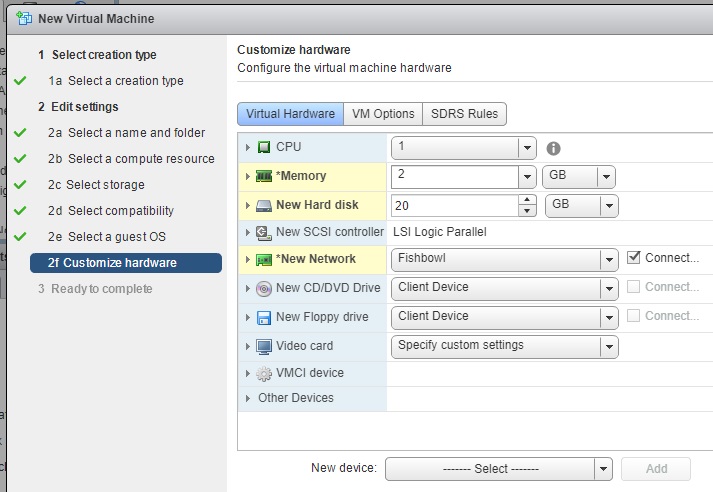
New Device -> Existing Hard Disk -> [Add]
Add VMDK as Existing Hard Drive
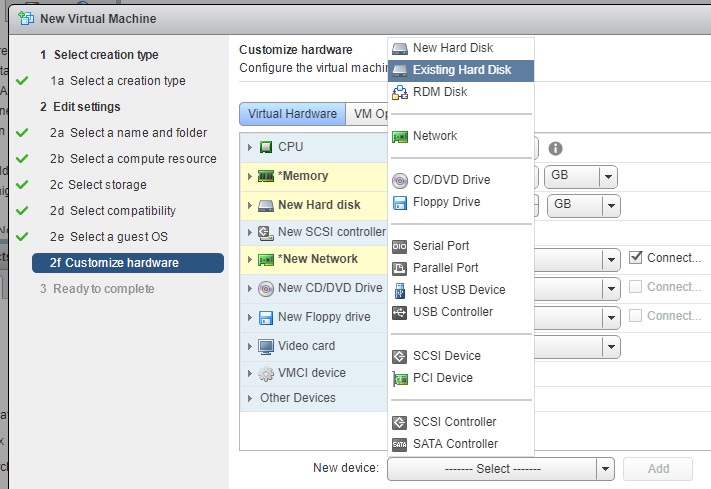
Find the VMDK file downloaded from the Spectra Developer site
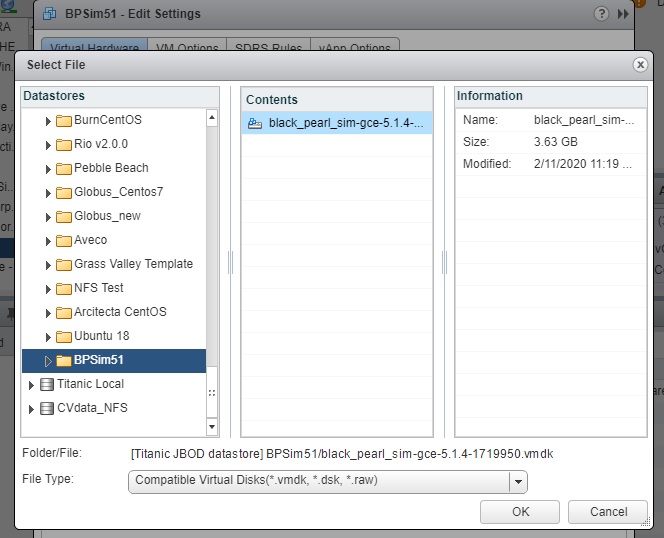
View Summary
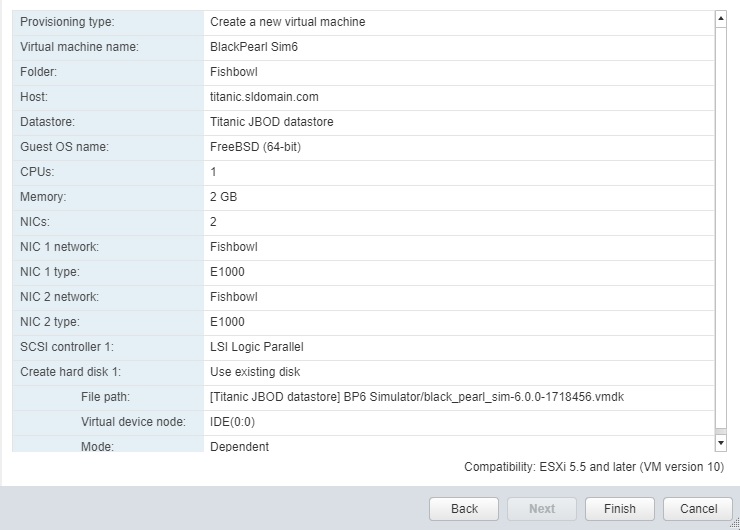
Verify the parameters and select [Finish]
