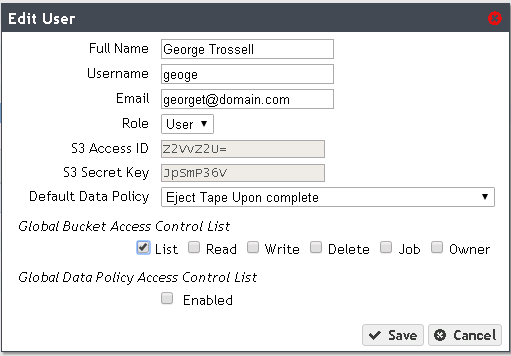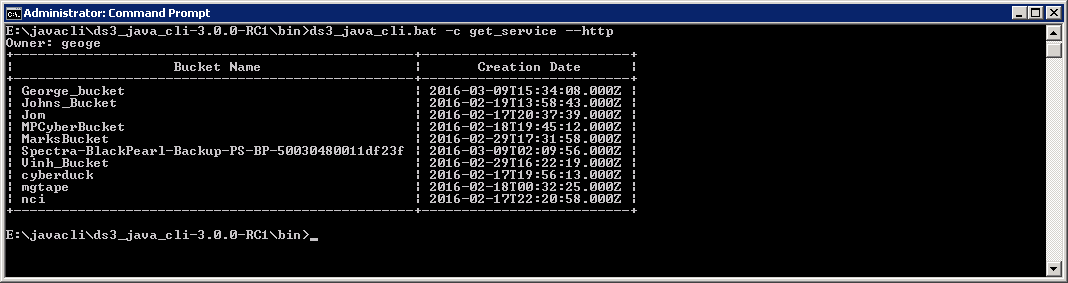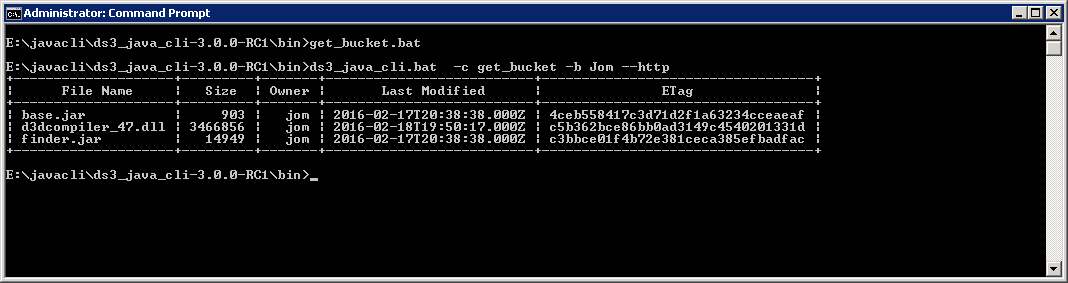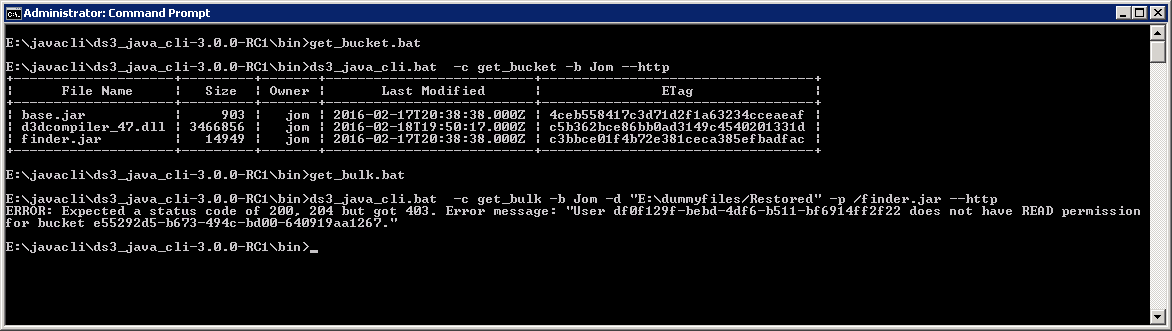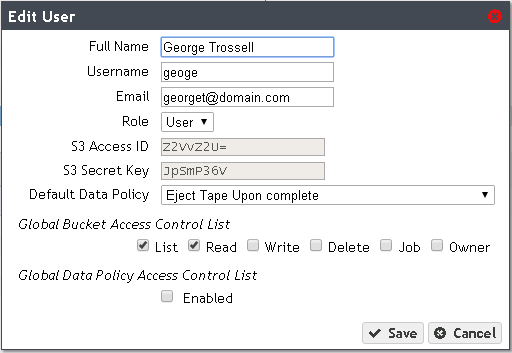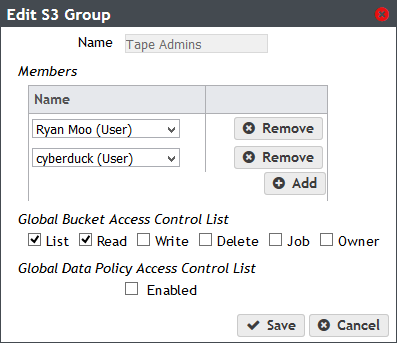BlackPearl is an object storage gateway to Spectra’s archive disk and tape library products. Tape libraries have a unique feature not typically available in disk systems – the tapes can be ejected and removed from the tape library. This removal can allow for additional data protection by taking the tapes offsite, and it can also facilitate sharing of the data via physical transport. But once ejected and removed, the data on the tape can no longer be accessed by the tape library.
When a BlackPearl client requests data to be restored from BlackPearl, it is possible that the only copy of the data resides on tape(s) that have been ejected from the library. BlackPearl clients should be designed to handle this ejected tape scenario. Handling the ejected tape scenario is a requirement to pass Spectra certification.
BlackPearl Response to Data on Ejected Tape
When a client attempts to restore data from BlackPearl, it first issues a Create Bulk Get API command to BlackPearl. This command is used by the client to let BlackPearl know which files it wants to retrieve. If any of these files are only available on ejected tape(s), then BlackPearl’s raw API response will be as follows:
If the BlackPearl client is using one of our Software Development Kits (SDKs), which themselves call the Create Bulk Get API command, the SDK will throw an exception in this scenario. Here is the exception thrown by the Java SDK when requested files are only on ejected tapes:
Properly Handling Requests for Data on Ejected Tapes
You can see that in both responses above, BlackPearl indicates that one or more needed tapes are outside of the tape library and provides the barcode label(s) of the tape(s) that have been ejected in brackets. In the example above, the barcode label of the ejected tape is TEST079L7 . In most cases, simply displaying this message to the user should be adequate for the user to use the barcode label to go find the tapes and place them back in the tape library. The user can then try their restore request again and BlackPearl should be able to service it.
In some cases, the user may need more information about the tapes than just the barcode label. Tapes also have other ejection information associated with them, such as Eject Label and Eject Location, that users may need to find the tape. In that case, clients can register to receive a job failure notification. A job is what BlackPearl attempts to create when the Create Bulk Get command above is called. A notification is a message that BlackPearl sends to the client application. If the Create Bulk Get command can’t be serviced because a needed tape is outside of the library, then the job creation fails. BlackPearl clients can register to receive Job Creation Failed Notifications. These notifications includes detailed information about the ejected tapes that are needed to service the file restore request, including the Eject Label and Eject Location.
If a BlackPearl client wants to take a more proactive approach, the client can provide users with a means of checking to see if tapes are ejected before attempting a file restore. The Get Physical Placement API call, and its associated SDK calls, can be used to check the placement of a file or list of files. The Get Physical Placement response will include a list of specific locations where the files are located, whether that location is on disk, tape, or another BlackPearl. If the files are located on tape, the response will include the tape barcode labels and whether or not the tapes are ejected from the library. If the tapes are ejected, additional ejection information will be provided, including the Eject Label and Eject Location.
Message from BlackPearl Web Interface About Ejected Tapes
The BlackPearl web management interface includes a Messages page (Status > Messages) for viewing system event messages. Users can also set up their BlackPearl user account to receive these messages via email.
If a BlackPearl client attempts to restore files that are only available on ejected tapes, a warning message will be added to the Messages page. The message will indicate that a GET request was attempted but couldn’t be serviced because it requires tapes that are ejected from the library. The message will also include the barcode label, Eject Label, and Eject Location of all required ejected tapes. While these messages can be useful to the user, BlackPearl clients shouldn’t depend on the user having to access this Messages page to learn about the ejected tapes.
Conclusion
Developers should ensure that their BlackPearl client applications properly handle requests for data on ejected tapes. There are several methods available to address this scenario. Please Contact the Developer Team if you have any questions about managing ejected tapes.